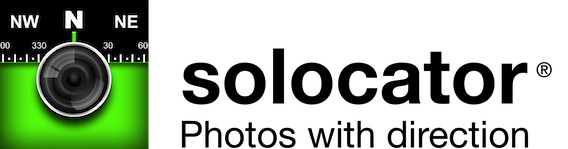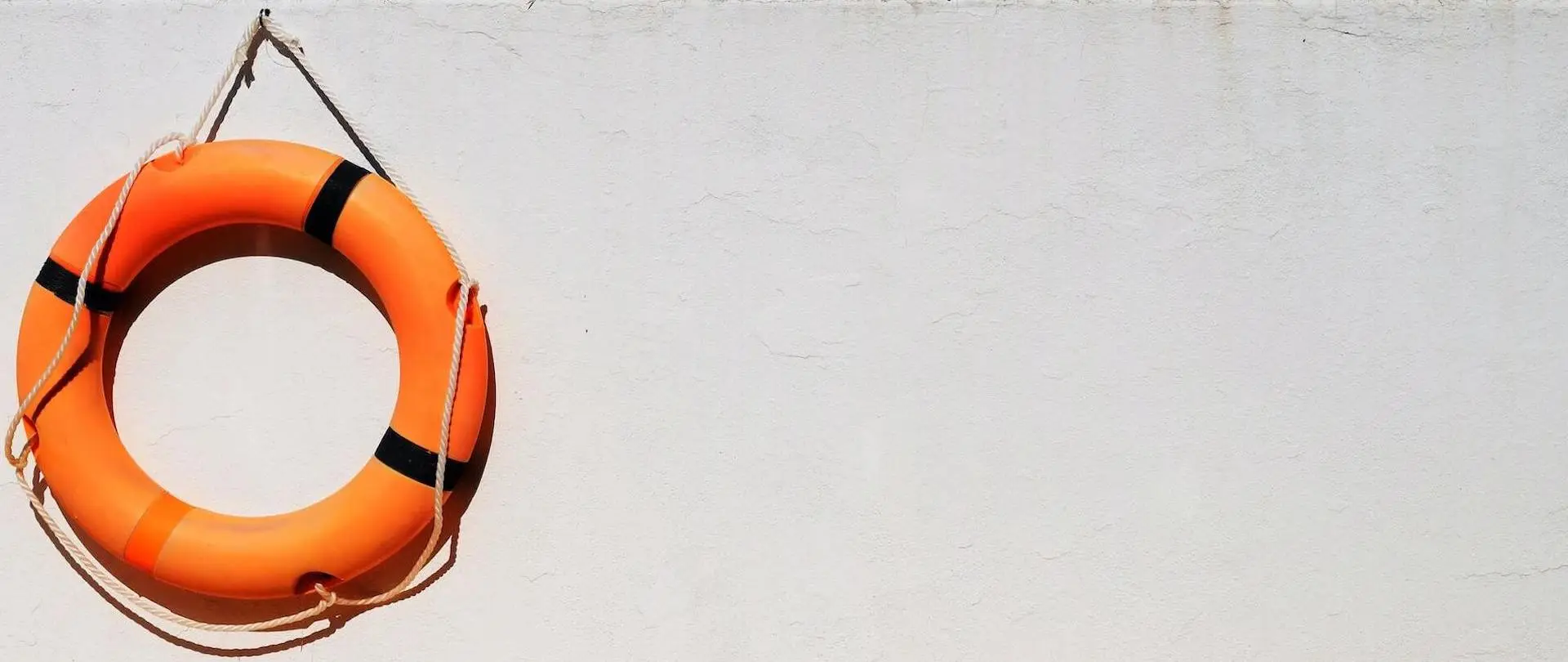
Help Centre
Latest app updates (highlights)
20 Aug 2025 – A few bug fixes to be released shortly!
- (iOS) Duplicate photos on export. If you are experiencing duplicate photos when sharing and exporting photos, please add “Time” or “Number #” to the export filename structure to make each filename unique. This will resolve the duplicate issue for photos with the exact same filename in the meantime.
Android
Version 2.6.12 (Staged rollout from 6 May 2025)
- Resolved an issue with the photo gallery’s position after navigating back from photo details or after editing.
- Improved gallery screen responsiveness.
- Added animations for photo delete/restore.
- Resolved an issue with the settings button becoming unresponsive after being in the background for a lengthy period.
- Camera improvements.
Version 2.6.9 (19 Feb 2025)
STANDARD APP
- Removed suffix generated number at the end of file names.
- Minor UI fixes and performance improvements.
INDUSTRY PACK
- OneDrive for Business fix for auto-saving photos to SharePoint sites and Microsoft Teams.
iOS
Version 2.21 (13 August 2025)
- STANDARD APP
- New Cardinal Capture Mode added.
- Support for user-defined suffixes in Building Capture Mode.
- Torch option added to flash button settings in the camera.
- Users can now select between MSL and HAE altitude systems.
- Added 3 x 3 grid overlay in the camera for better composition.
- Fixed an issue with date separators.
- Added/updated buttons for collecting location and time zone data when offline, especially for older app versions.
- Solocator app can now be accessible from the lock screen.
- Improved iCloud backups to support future device migration.
- Enhanced Ul spacing, button sizes, and fixed various bugs.
- Added a Settings button to the photo library taskbar for quicker access.
- Added photo upload filter for iCloud.
- Streamlined “Save to Camera Roll” and “Share Photo” buttons.
- Introduced a “Recently Deleted” album, accessible via the extended menu in the Solocator photo library.
INDUSTRY PACK
- Support for watermark logo overlays, including options for size, position, and opacity (for both portrait and landscape photos).
- Increased notes field limit to 100 characters.
- Added new filename fields for export structure, including:
– Photo type (Stamped/Original)
– Coordinate formats
– Date formats - Fixed a bug with field name separators.
- Subfolder selection is now preserved when changing cloud storage destinations.
- Added a photo filter in the photo library for cloud uploads.
- Reordered buttons in the action sheet; Edit options moved further down.
- Added a manual “Upload to Cloud” button using the current auto-save cloud destination.
- New “Upload to Recent Cloud Paths” button added, which can be hidden if not needed.
- The “Upload to Cloud” and “Save to Camera Roll” buttons are now customizable from the Edit button option settings.
- Added 1080p photo size support for KMZ file exports.
- Improved thumbnail photo preview from the map view.
Read more…
How do I add or change notes to stamp onto photos?
There are three text fields used in the Notes Overlay feature. Two text fields, “Project Name” and “Description“, are controlled from the camera view’s pencil button in the bottom right corner.
- Grey Pencil: Notes Overlay Disabled – No project name or description field prompt. However, you can edit this later from the photo album within Solocator.
- Green Pencil: Notes Overlay Enabled. Prompts the user with a pop-up for new notes or editing existing previous notes after snapping a photo.
- Red Pencil: Notes Overlay Locked. This option locks the previous notes, and the user can take photos with the same notes with no prompt. So you don’t have to tap ok or wait for the pop-up.
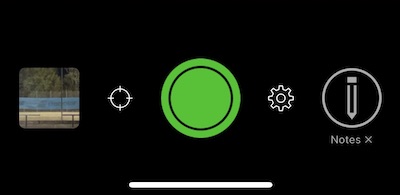
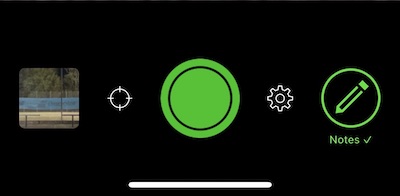
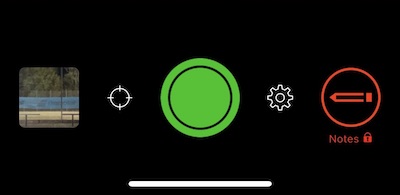
NEW! From v2.14, the iOS version of Solocator also allows the option to tap the Project Name and Description areas on the camera to add or edit notes fields before taking a photo. This is handy when NOTES are locked (red pencil). Read more here
A third text field 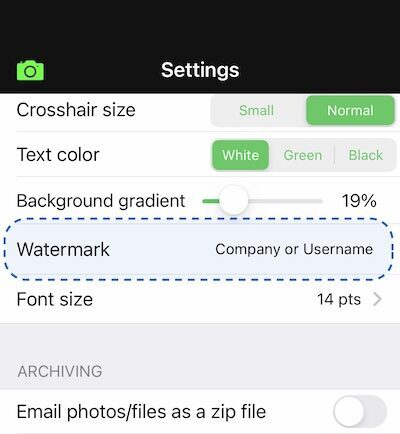 called “Watermark” sits under the description field and is edited from the Settings screen under the Notes Overlay section. This field is typically used for the photographers or company name.
called “Watermark” sits under the description field and is edited from the Settings screen under the Notes Overlay section. This field is typically used for the photographers or company name.
I can't email photos. It says I do not have an email account. How do I set this up on my iPhone?
The emailing function in Solocator calls up your default email account entered in the Apple Mail app. If you have not set up an email account using Apple Mail app, you will get a prompt saying you do not have an email account. Here are the steps to set up your email account to be used by the Apple Mail app and therefore used by Solocator when emailing photos/files. https://support.apple.com/en-au/HT201320
If you use another email app, you may select “Share photos” or “Export” via the share sheet and use an alternative email app. However, some information will not be added to the email body like the standard default function.
How can I make text fields larger so it's easy to type when out in the field? (iOS)
Sometimes, it’s hard to see the text when typing in the Notes Overlay fields because of bright sunlight or in shady spots.
If you have this scenario, you can change the size of the Notes Overlay fields from the default size following the steps below:
- Open the Solocator app and swipe down from the top right-hand corner to open the control centre. If you have an iPhone 8 or earlier or an SE model, swipe up from the bottom middle to access the control centre – more details here https://support.apple.com/en-au/HT202769
- Tap onto the “aA” button.
- Slide up to a percentage greater than the current percentage size % and select “Solocator Only” below for the new text size chosen.
- Tap anywhere on the blurred space on either side of the percentage scale to go back to the control centre, and then swipe to hide the control centre and go back to Solocator.
See the “How To” article with a step-by-step guide with screenshots plus the option of voice-to-text.
How do I email KML or KMZ files?
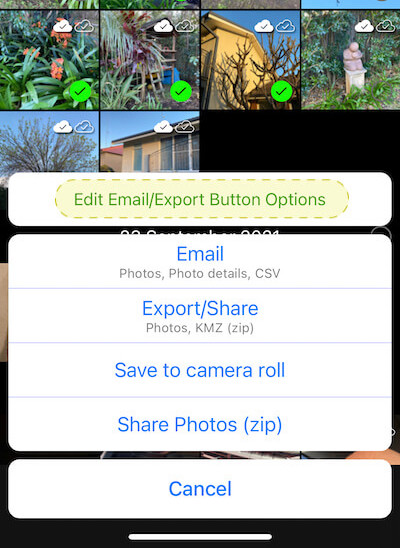
After selecting photos and tapping the action button bottom left in the Solocator library, tap on the edit email/export button options (yellow highlight). You can select from photos, photo info, maps, KML, KMZ and CSV files to either email or export. For a detailed step-by-step guide, click here or select the How To section.
Can't get the Industry Pack to work on my Android device
If your Android device is not recognising the Industry Pack, please try either of the following:
- Close the app and then open it up again or
- Do a simple restart of your device to re-establish the link to Google Services.
The above fixes the issue for most users. It could also be that you’re not in good cell coverage and unable to connect to Google Services.
We have a new app update coming out shortly, including a fix for this bug.
Header Photo by Matthew Waring on Unsplash
Can’t find what you’re looking for?
We’re writing new articles regularly so let us know what you need.