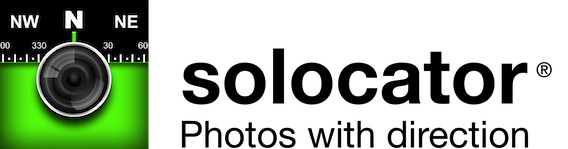Privacy Policy last updated: 29 December 2023
Civi Corp Pty Ltd takes user privacy very seriously. This privacy policy outlines what data is used and collected and what permissions are required for the full functionality of the Solocator iOS app. We recommend that you read the “Privacy Policy” in detail to get an understanding and if you have any questions, please contact us at support@solocator.com.
PERMISSION, DATA USED/COLLECTED & CONNECTIONS
Camera: Your device’s camera is used to take and display photos with compass readings, notes overlays etc.
Photos App – Camera Roll: Photos taken with Solocator are saved in the Solocator photo library and can be autosaved or manually exported to your device camera roll (Photos app) when you give permission to the “Photos” app. Solocator also saves photo metadata with photos saved to your camera roll.
Location/Positioning: Solocator uses your device’s location/positioning services (GPS, network, etc.) to capture your current position and accuracy. The geo coordinatinates, accuracy and altitude are required to stamp this information onto photos taken by Solocator and view photo locations in map view. Your locations are also captured in the photo’s metadata in EXIF format for use in other third-party applications when emailed or exported from Solocator.
Network/Internet access: Solocator requires access to the internet for the following key features:
- Display photo location in maps.
- Get Street address – see below for more detail.
- Sharing, emailing or exporting photos and photo data from the app via sharing function to social media, your contacts, external storage services etc. These are manually directed by you, the user, to third parties when using the sharing function.
- Solocator user guide.
Street Addresses: Solocator “Street Mode” (a feature of the Industry Pack in-app purchase) requires access to the internet and typically uses Apple services to determine the street address based on your device’s position (latitude & longitude).
In-App Purchases: Buying items within Solocator requires an internet connection to Apple servers.
Crash Reporting: If any crash occurs in the app, the user can agree to send a crash report to Apple, including crash type, error message, iOS version, device name, etc. Crash reports are saved for analysis.
AUTOSAVING & EXPORTING PHOTOS/FILES TO THE CLOUD
User’s with the Industry Pack (In-App-Purchase) have access to a customised autosaving or manual exporting of photos and files from within the Solocator app to your selected cloud storage. Currently, Solocator supports the following cloud storage solutions:
- Google Drive
- Dropbox
- iCloud
- OneDrive (Personal accounts)
- OneDrive for Business, including SharePoint Sites followed by the user and Microsoft Teams that the user has joined.
Permission: To use the autosaving or exporting feature, users will require to log into their cloud storage service and allow access for Solocator to:
- Save photos and files to cloud storage
- Create folders manually or automatically when creating “Project Name” or “Date” subfolders.
- Be able to select folder locations to save photos and files to.
IMPORTING PLACE MARKERS FROM THE CLOUD
The Industry Pack (In-App-Purchase) allows users to import place markers (KML files) to be used within Solocator’s map view for tracking photos. This feature will enable users to get distances from photo locations to imported place markers. Currently, users can import place markers from:
- Google Drive
- Dropbox
- iCloud
- OneDrive (Personal accounts)
- OneDrive for Business, including the company, followed SharePoint Sites and Microsoft Teams that the user has joined.
Permission: Users wishing to use this feature must log into their cloud storage service to allow Solocator access to import markers, if not already done for autosaving or exporting photos and files.
Please Note: The cloud storage API integrations within Solocator do not allow for user’s to open and view or delete files/photos from within the application. The Autosaving user interface allows user’s to select or create a file path destination to save photos to.
ADDITIONAL INFORMATION FOR GOOGLE DRIVE API USERS
Accessing Google user data
The Solocator iOS application does not collect or store any Google user data when accessing Google API Services. Solocator accesses Google resources from the phone where you use the Solocator application. Your phone communicates directly with the Google APIs. The browsing of Google Drive history is not saved or tracked by any analytics services.
The Solocator integration of Google Drive API uses Google’s native API SDK library and GTMAppAuth SDK for authentication, handling users’ credentials with no user data collected or stored by the Solocator app. Solocator sends users to https://accounts.google.com/o/oauth2/auth for authorisation.
Using Google user data
Solocator includes three functions that you can execute with Google Drive API integration:
- To view, select or create folders to autosave photos to.
- To view, select or create folders to export photos to.
- To import KML files (with place markers) into the Solocator app map view to determine the distance between your imported place markers and selected photo locations in the application.
The Google Drive API integration within Solocator does not allow you to open and view or delete files/photos from within the application. The autosaving and export photo feature user interface allows you only to select or create a file path destination to save photos to. This can only happen after you provide a token, which requires that you authenticate yourself as a specific Google user and authorise these actions. Solocator can help you get a token by guiding you through the OAuth flow in the browser. There, you must consent to allow the Solocator application to operate on your behalf. The OAuth consent screen will describe the scope of what is being authorised.
Solocators’ use of information received from Google APIs will adhere to Google API Services User Data Policy, including the “Limited Use” requirements.
Storing Google user data
The Solocator application does not collect or store any Google user data when using Google API Services, except in cases required and implemented by native Google SDK.
Sharing Google user data
Solocator application does not share, transfer, or sell any of your data with the application owner or any third-party services.
POLICY UPDATES
When there is an update on the Privacy Policy, we will display the updated date prominently at the top of the Policy page. We recommend that you carefully check the updated content every time; as you continue to use our products or services, we shall always assume that you agree to the terms and conditions of the latest updated privacy policy.