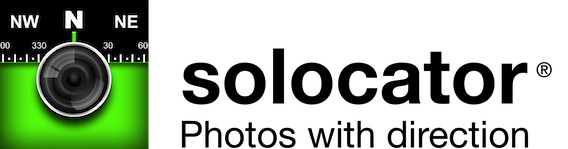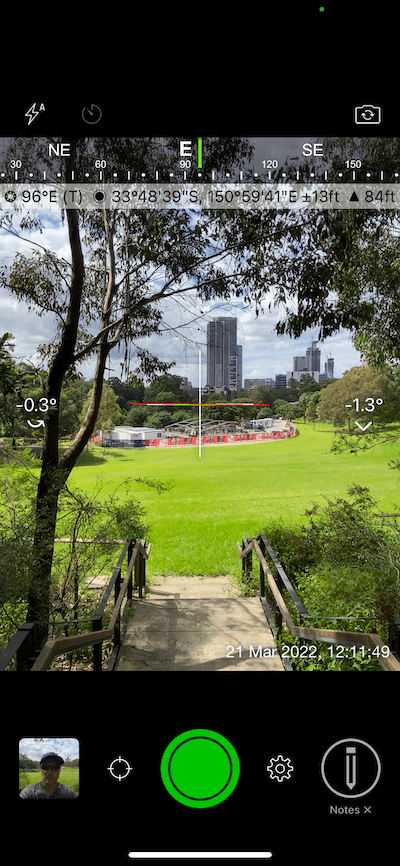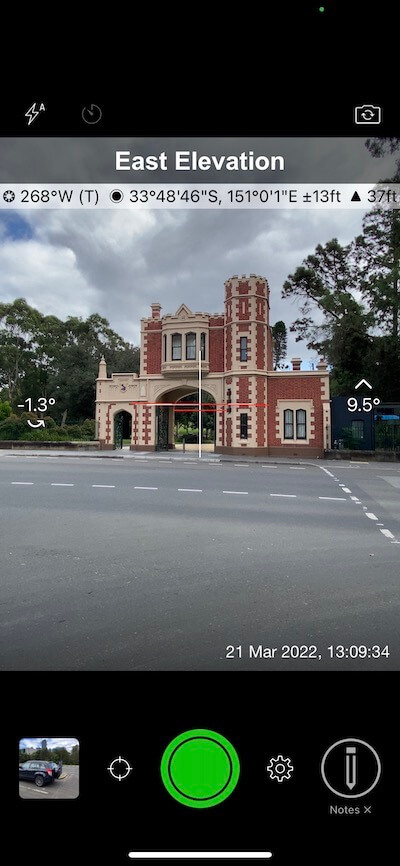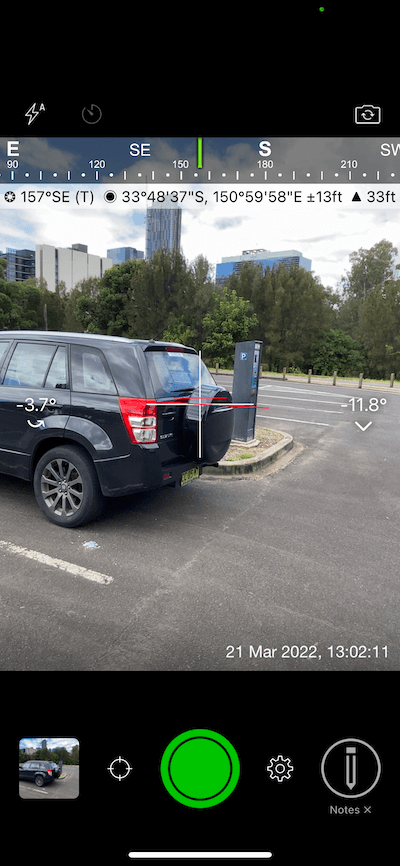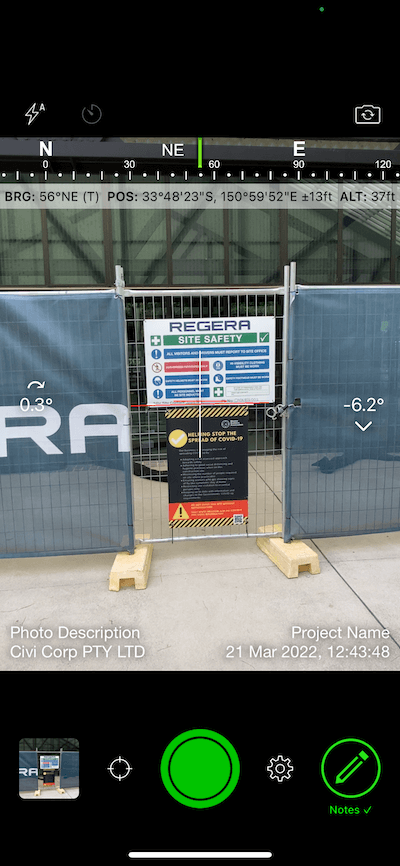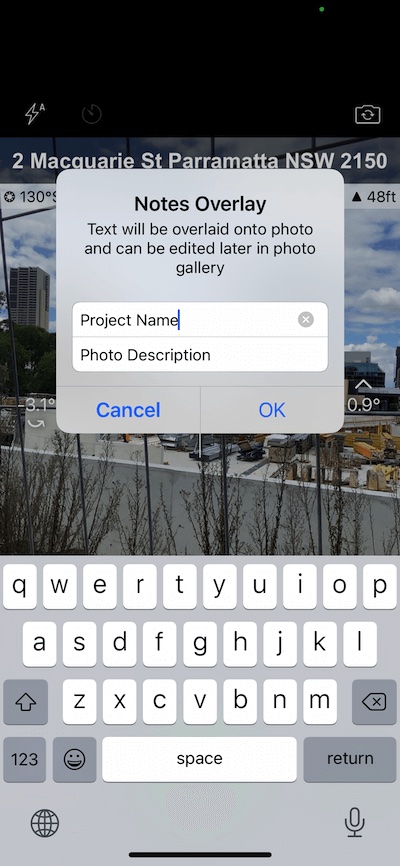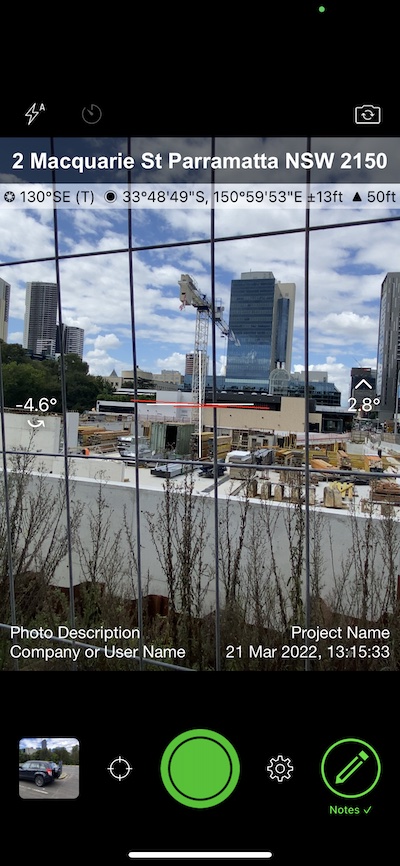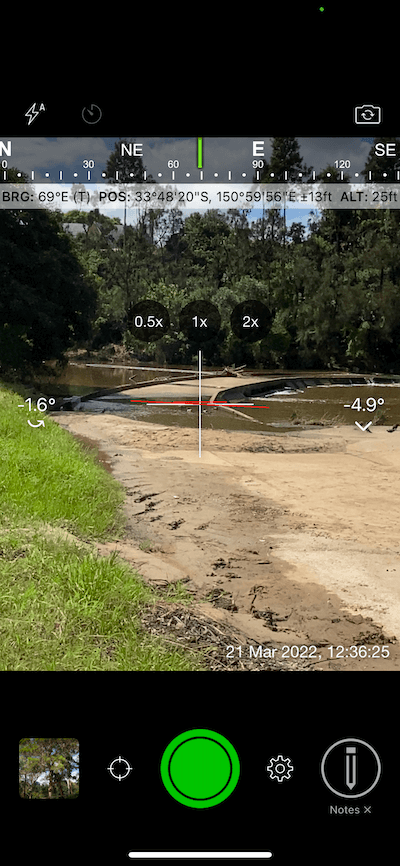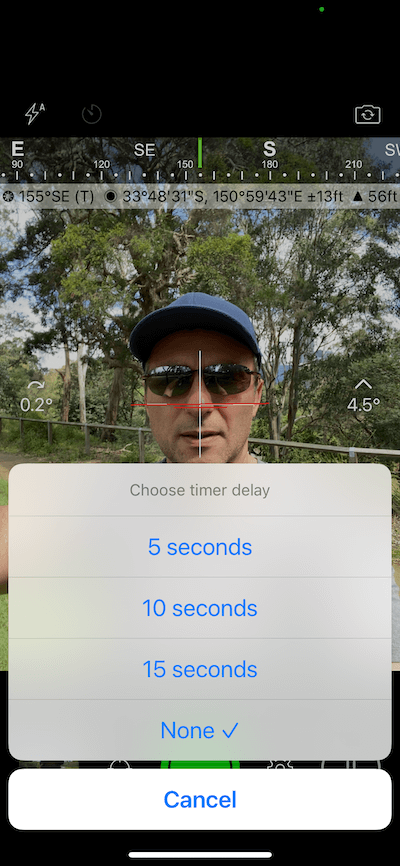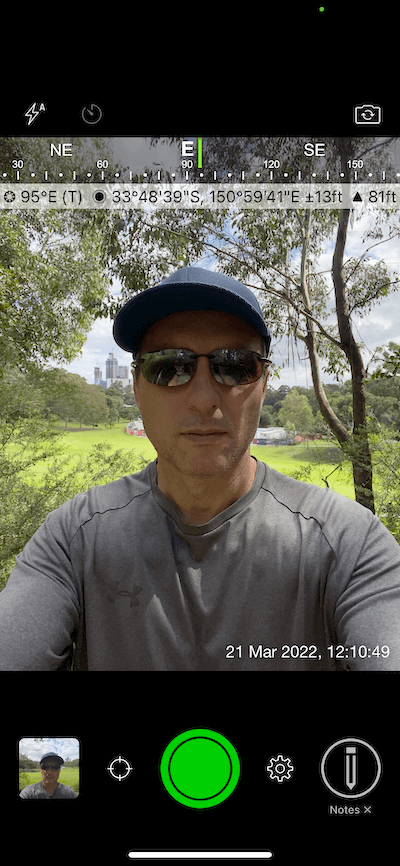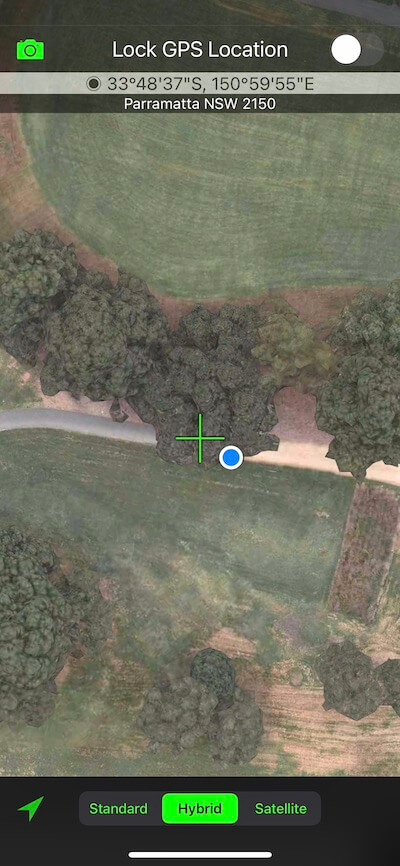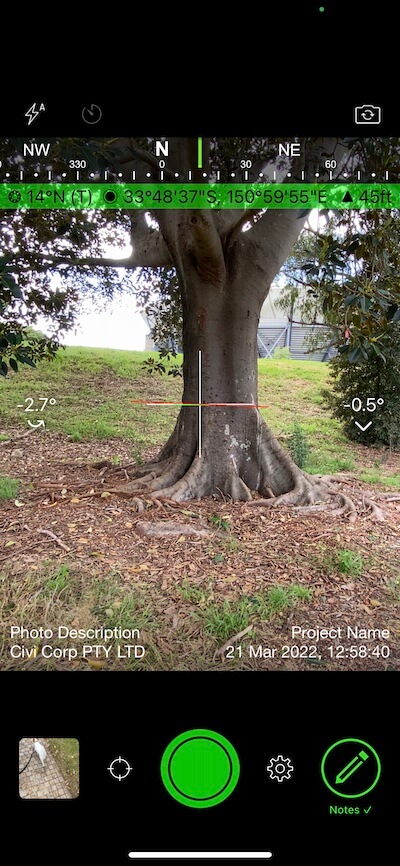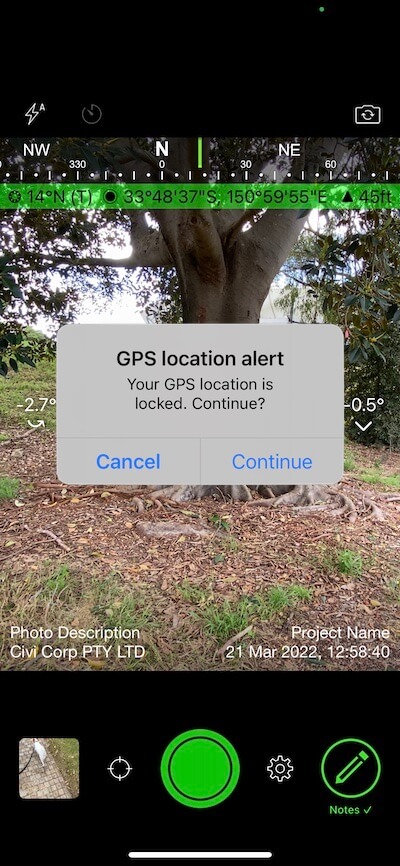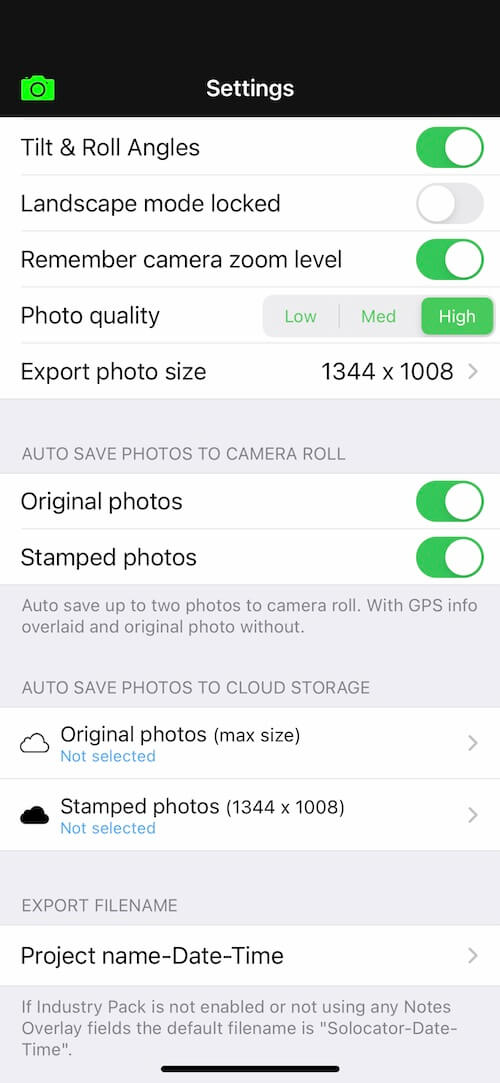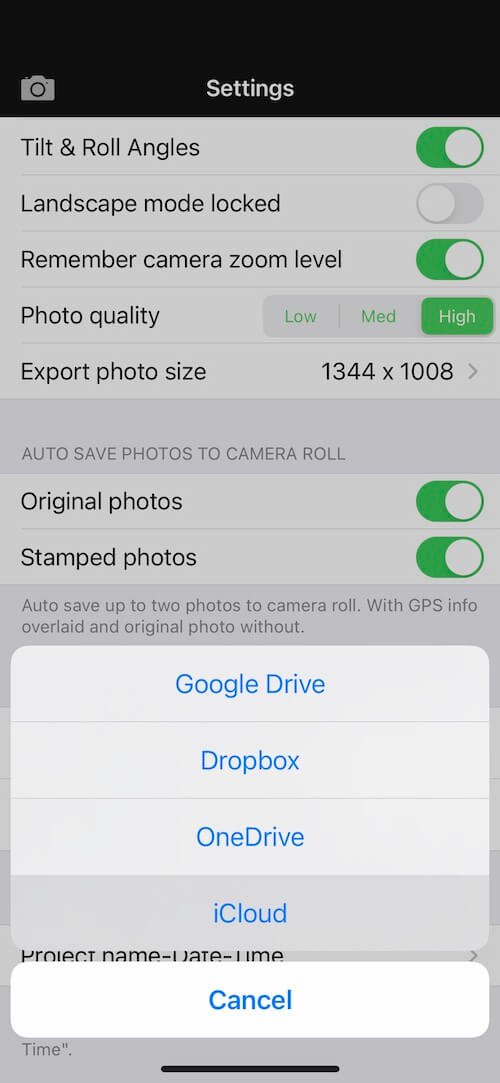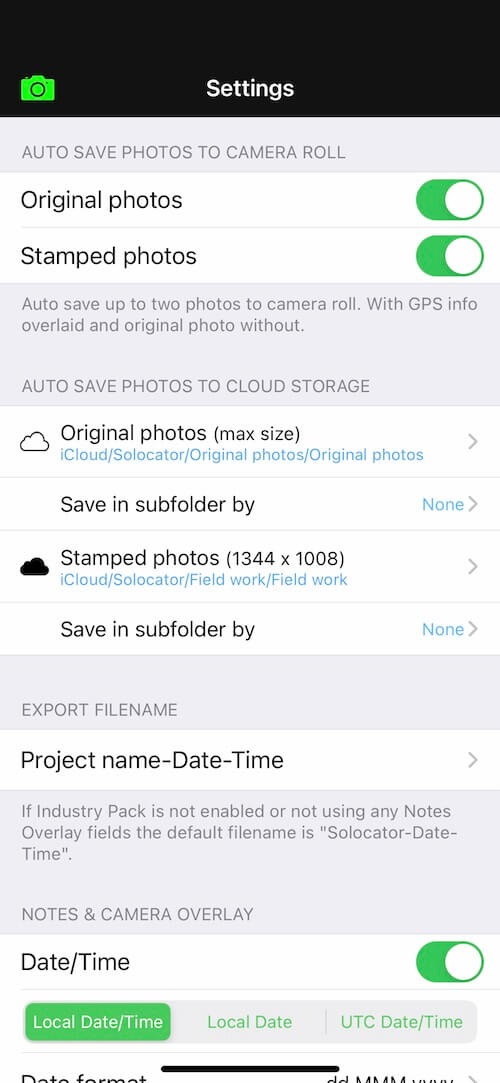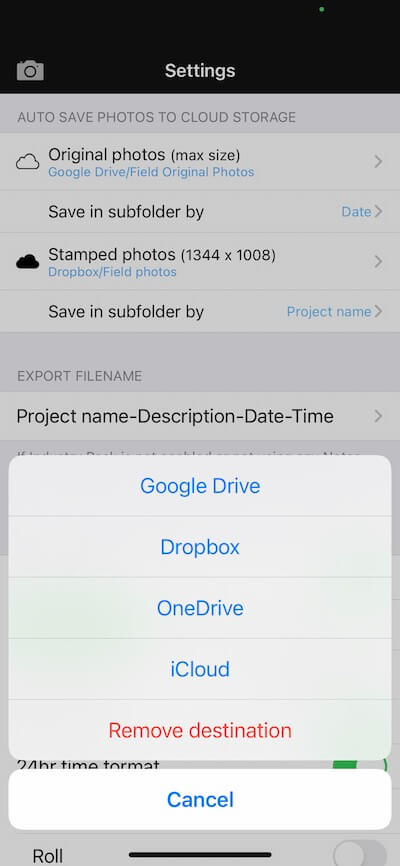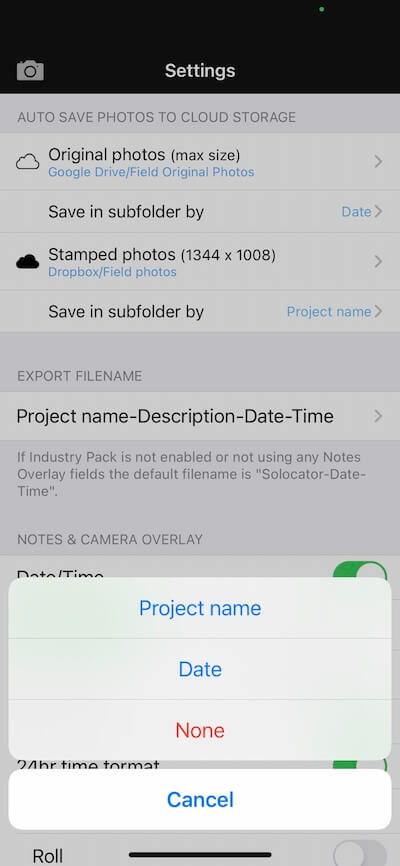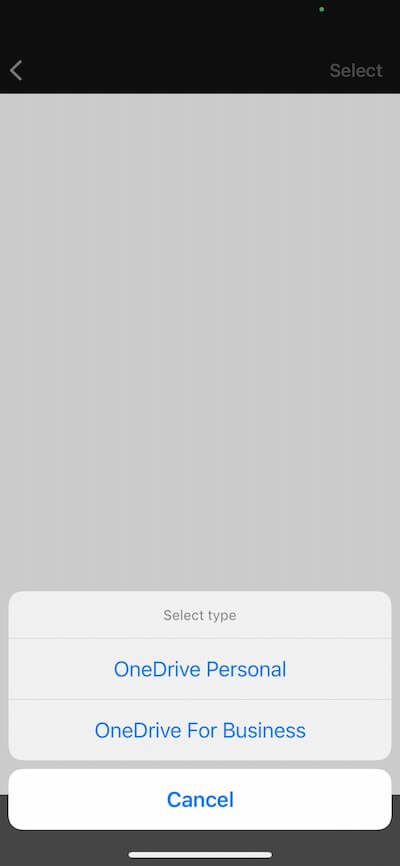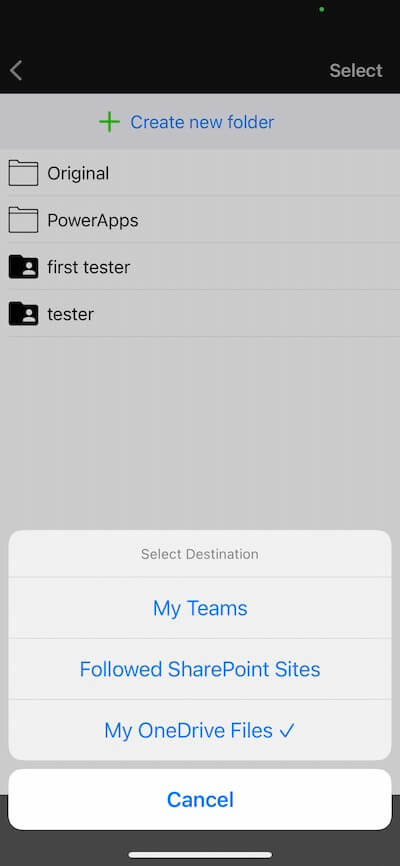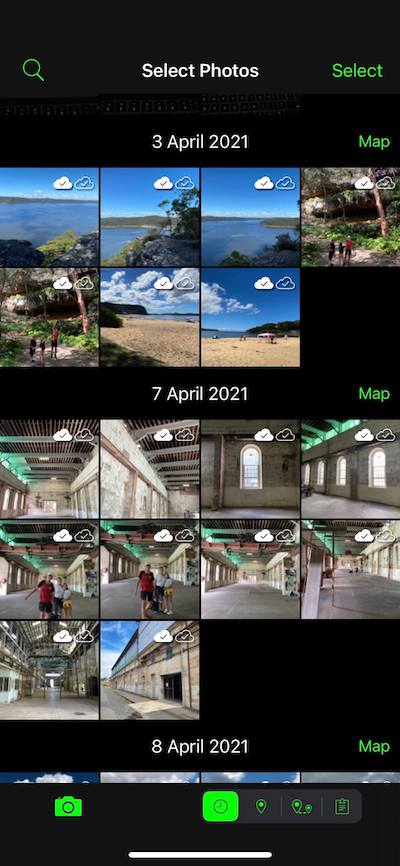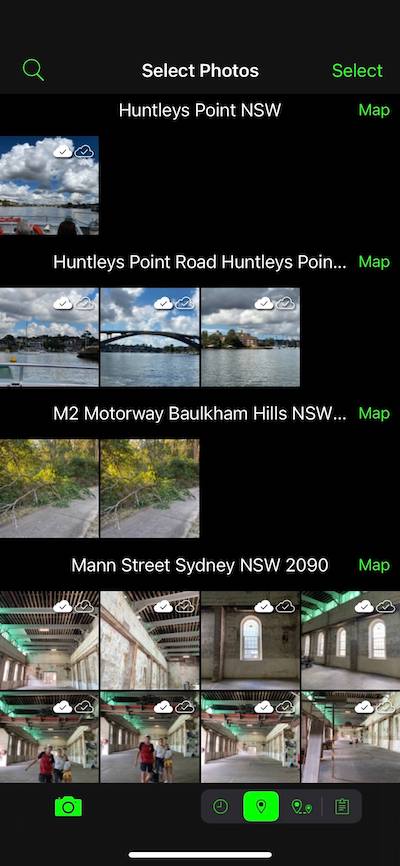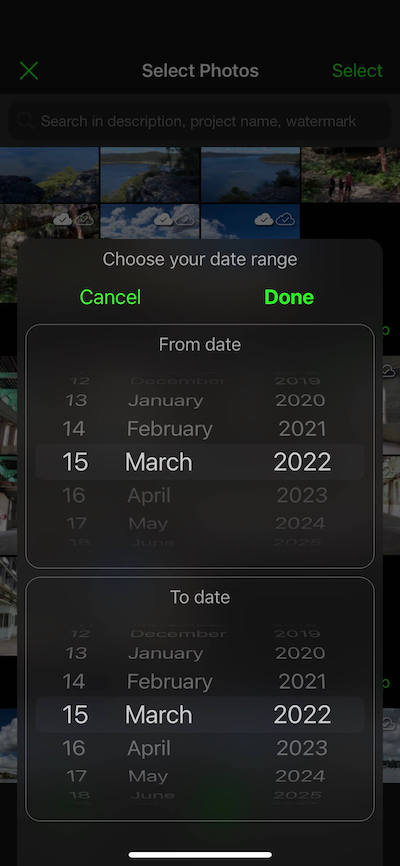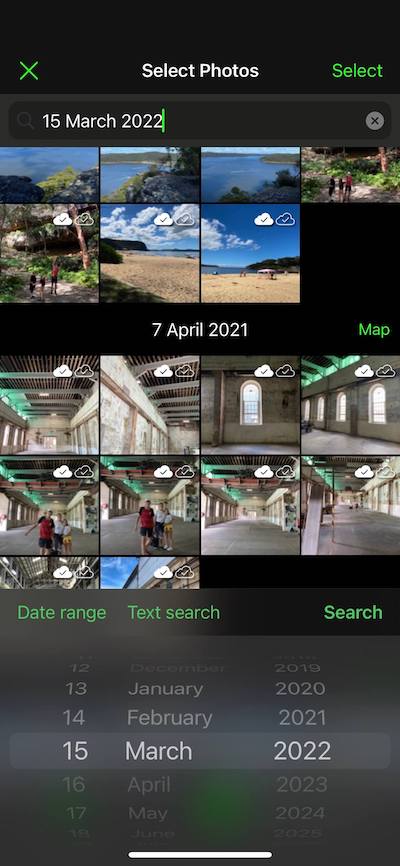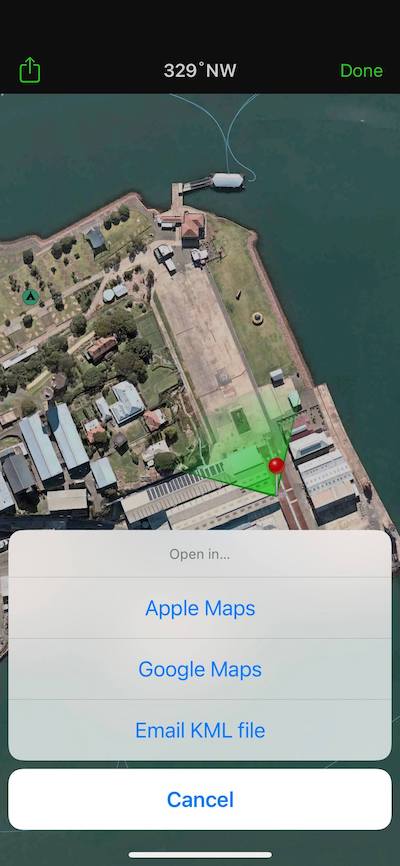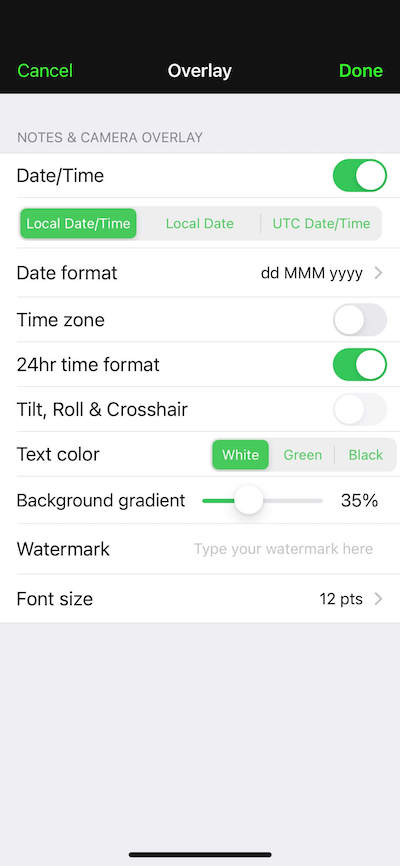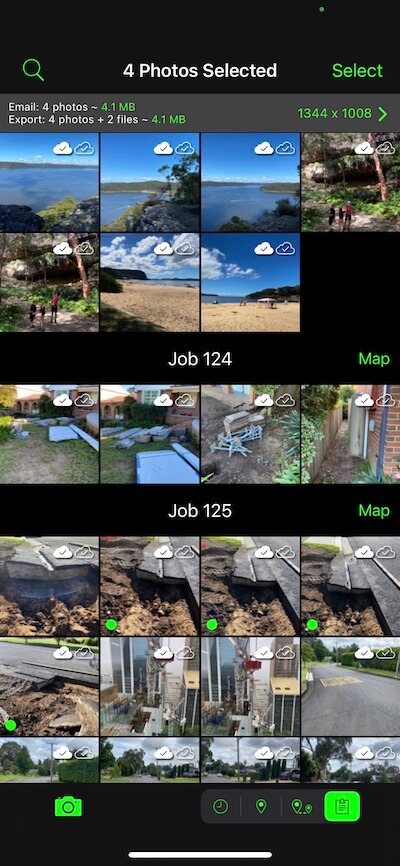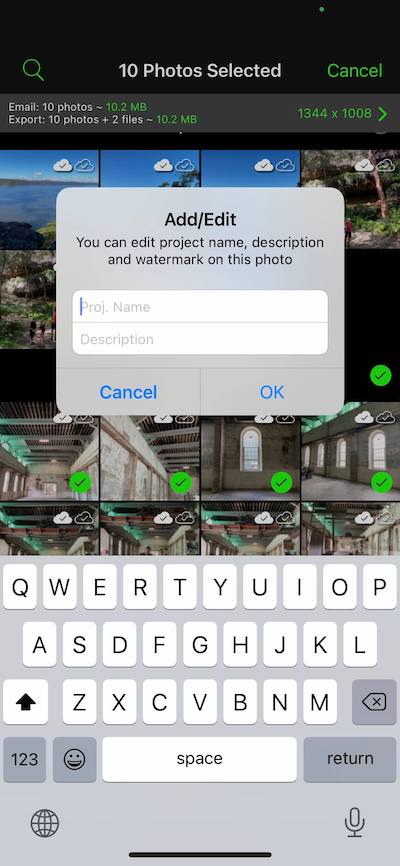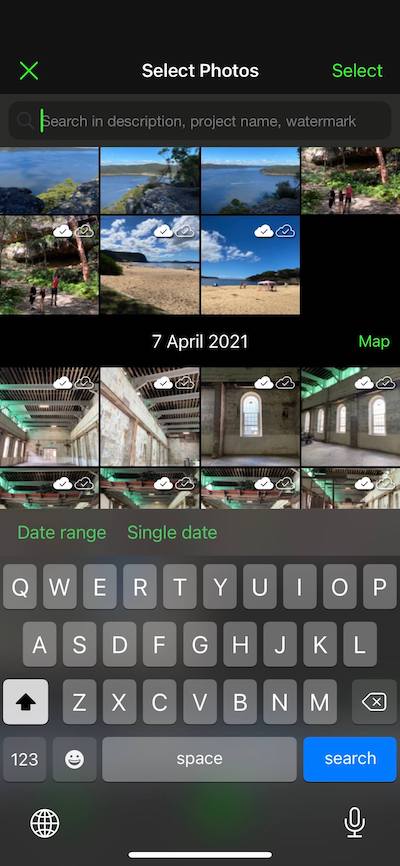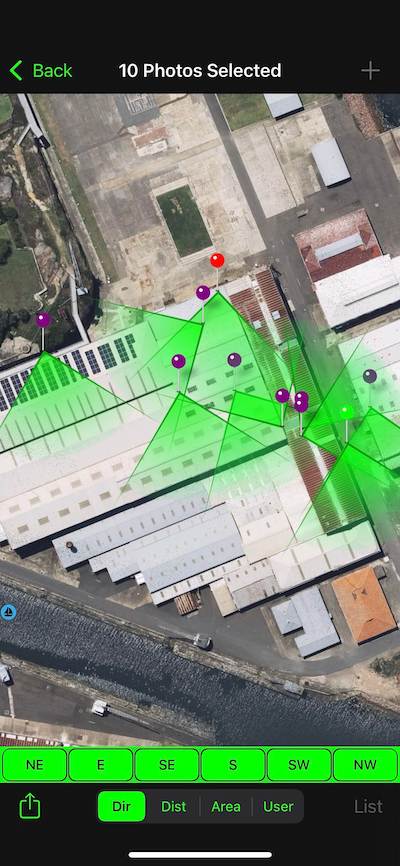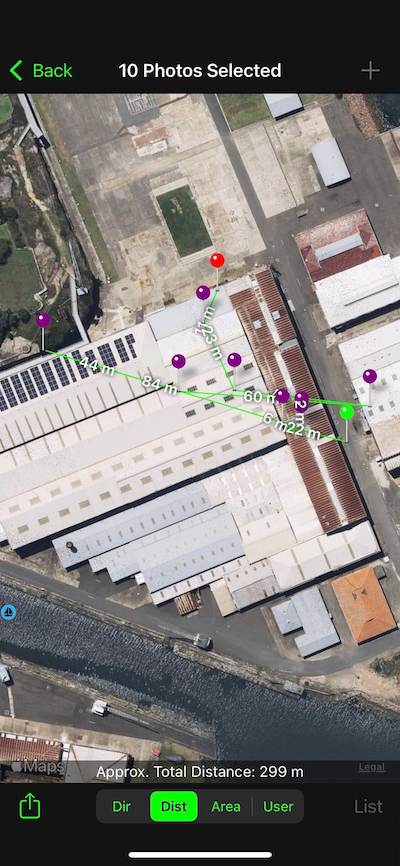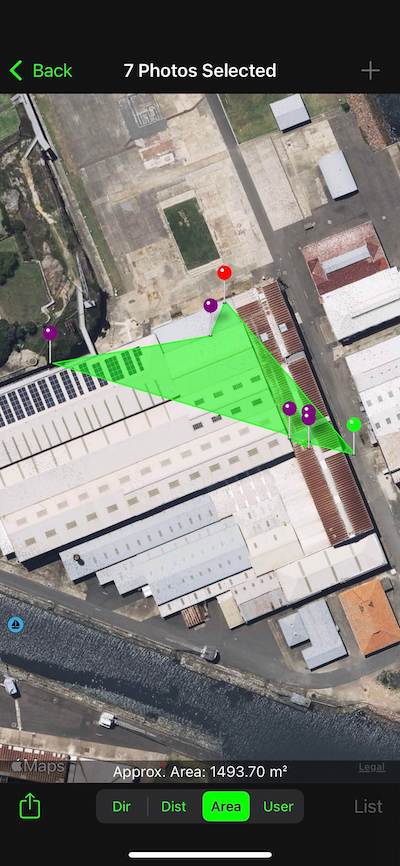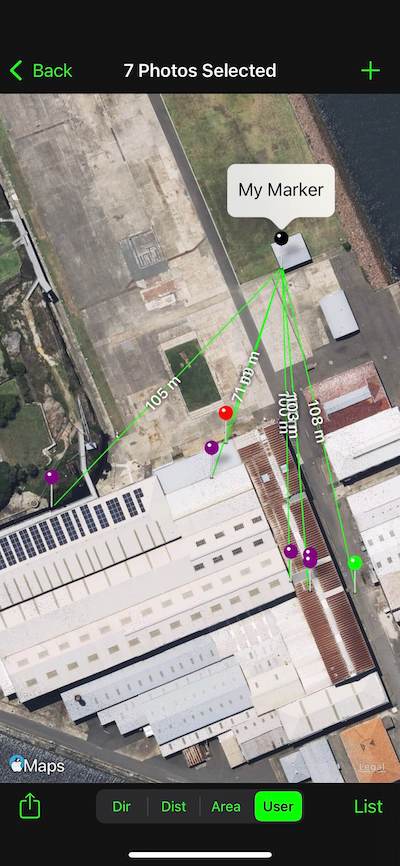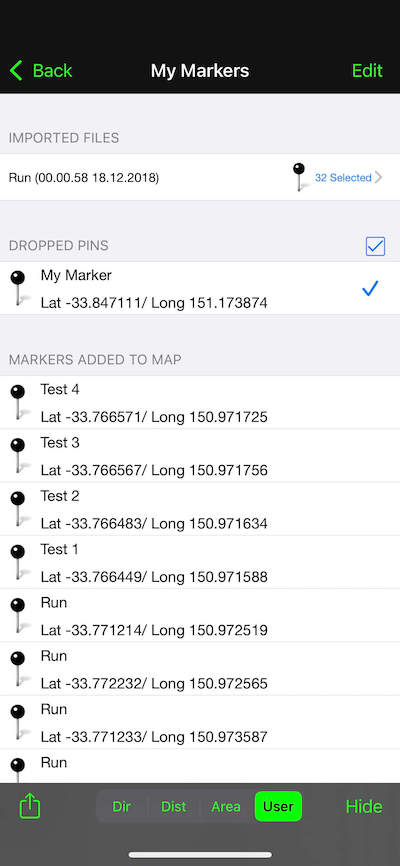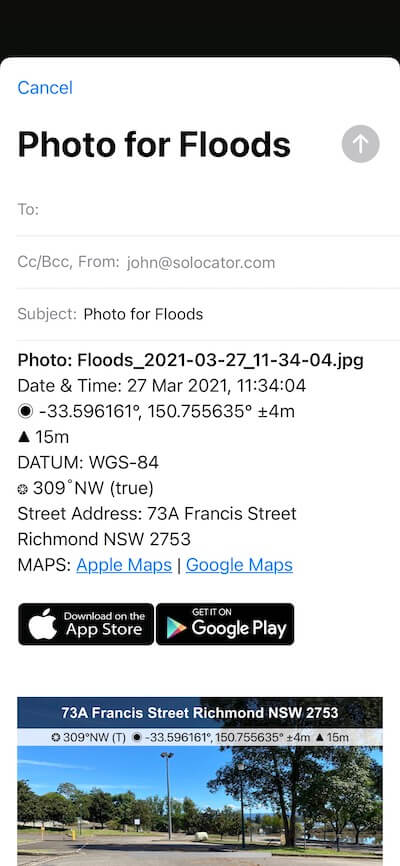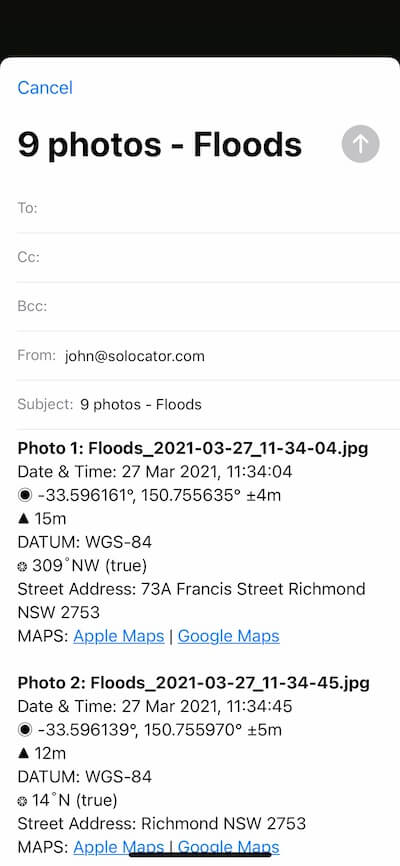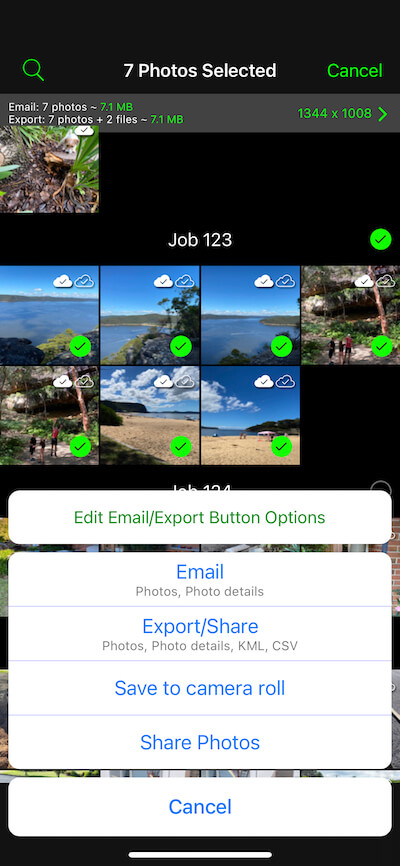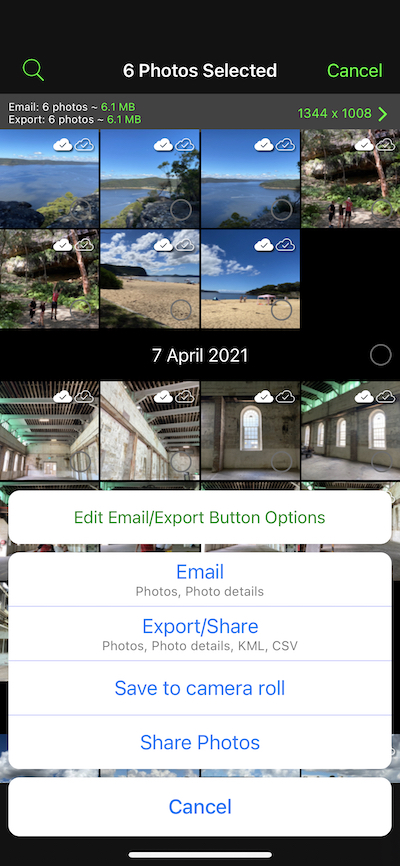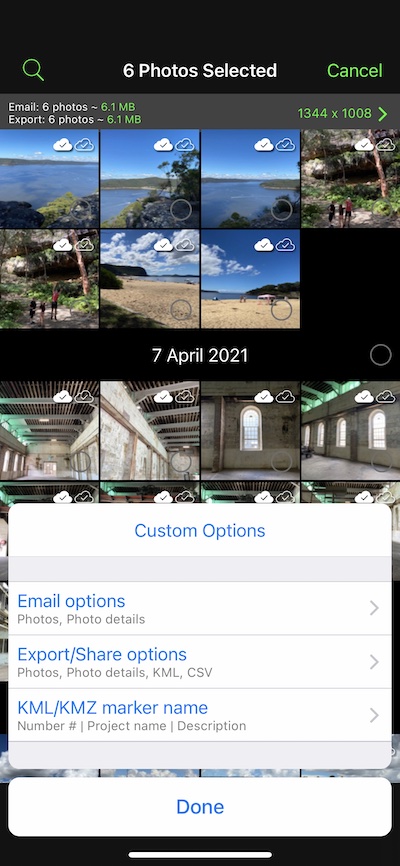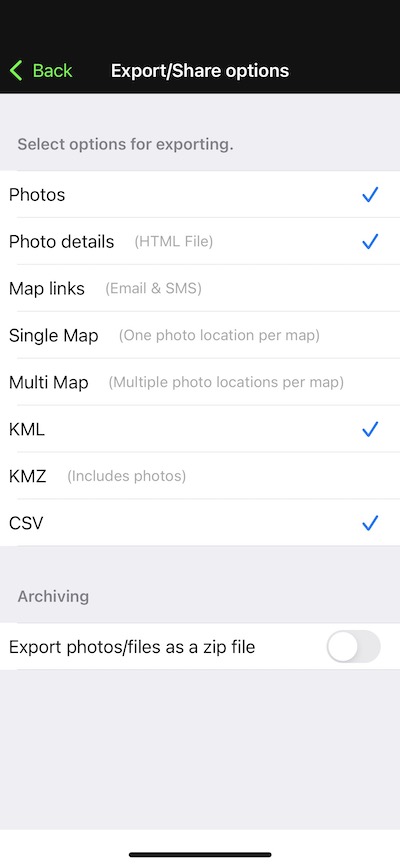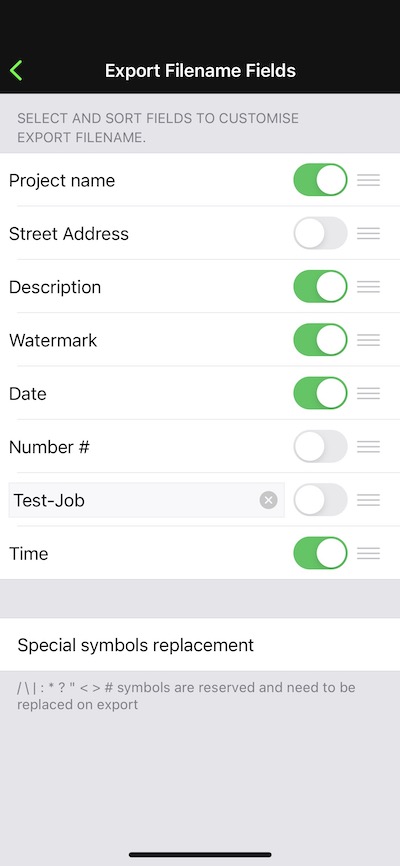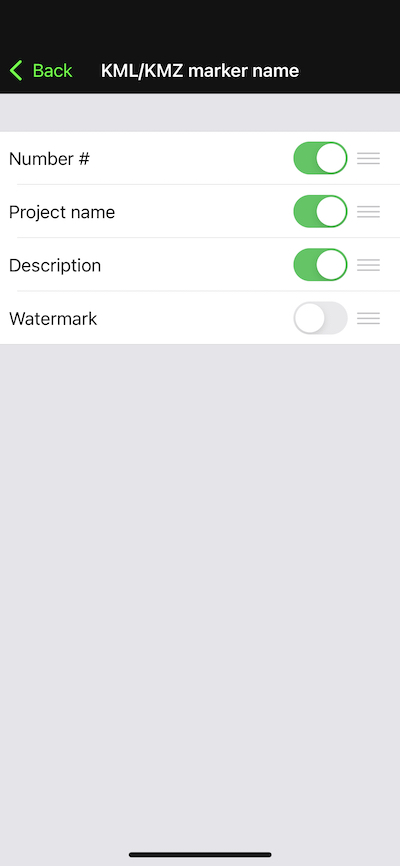CAPTURE INFORMATION FOR PROOF
Select the information you want to overlay on the photos you take for your work or documentation for proof:
- GPS Location (Latitude & Longitude in various formats) ± Accuracy
- Compass direction – bearing (True/Magnetic North)
- Altitude (Metric & Imperial units)
- Tilt & Roll Angles
- Centre crosshair
- Local date & time based on your GPS location
- Local time zone
- UTC
- Show compass
- Show cardinal direction in Building mode, e.g. North elevation of a building face.
- Option to use abbreviations or Unicode characters for direction, position and altitude.