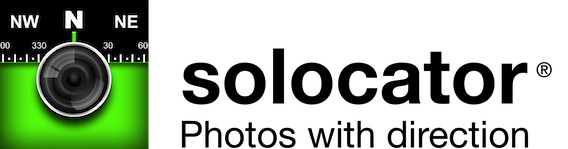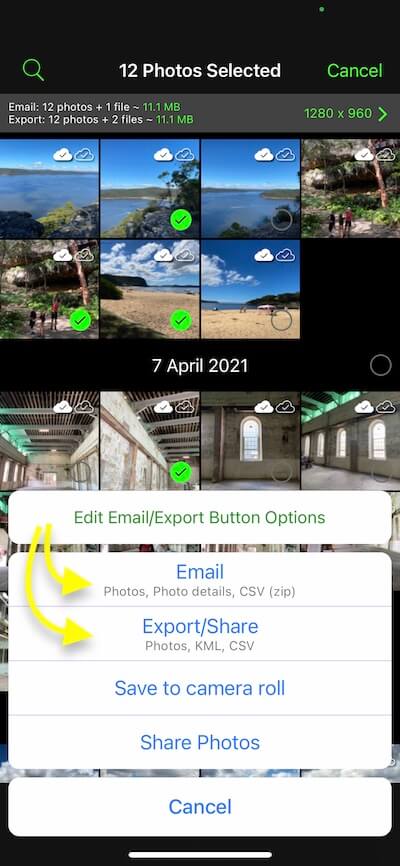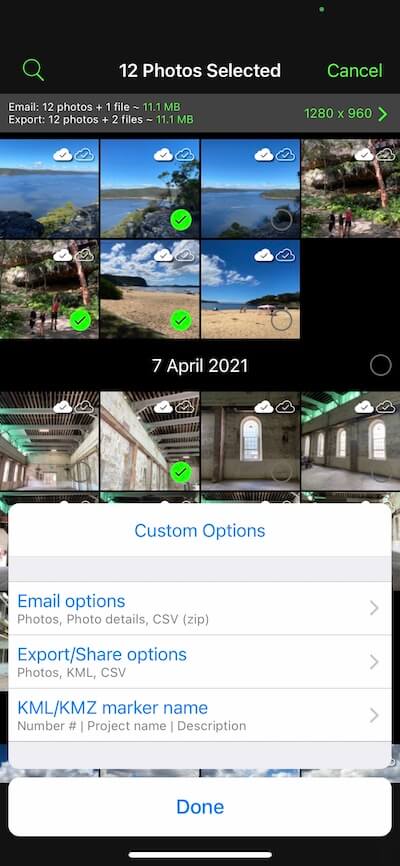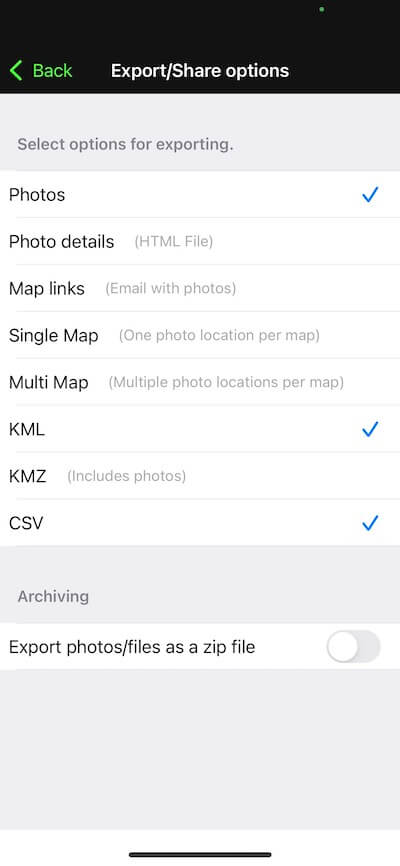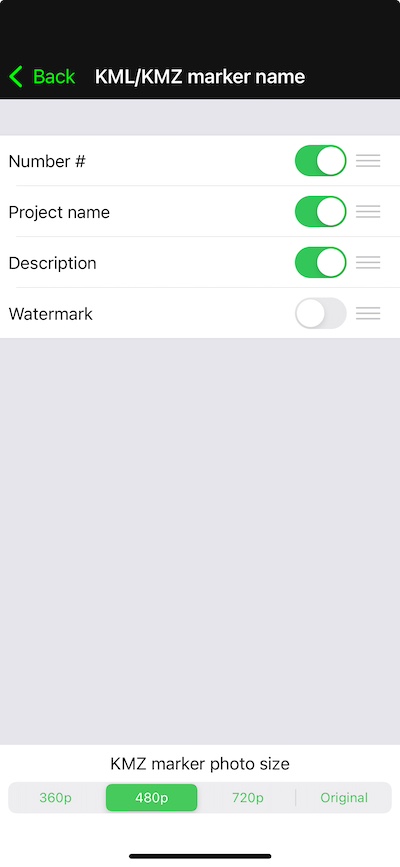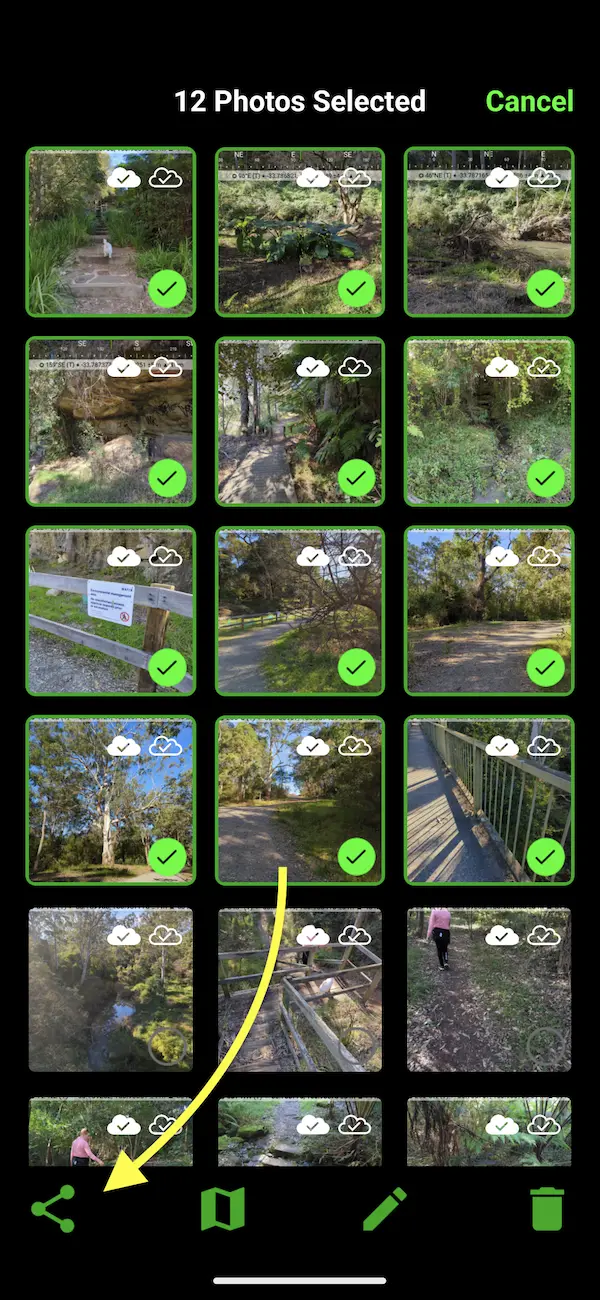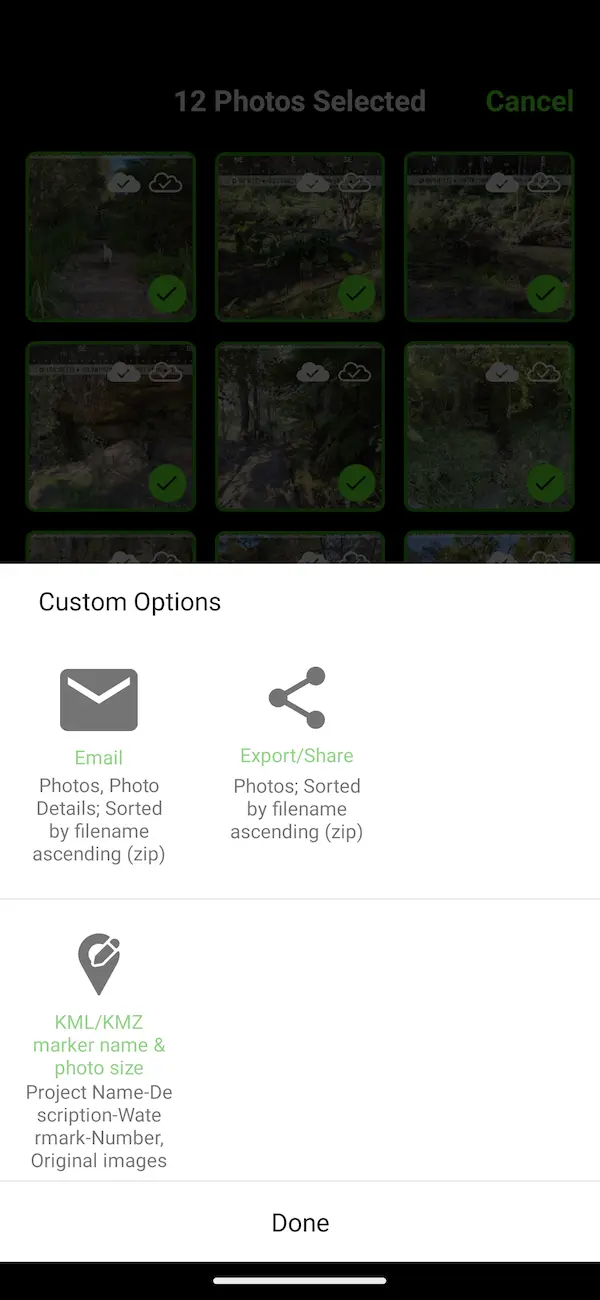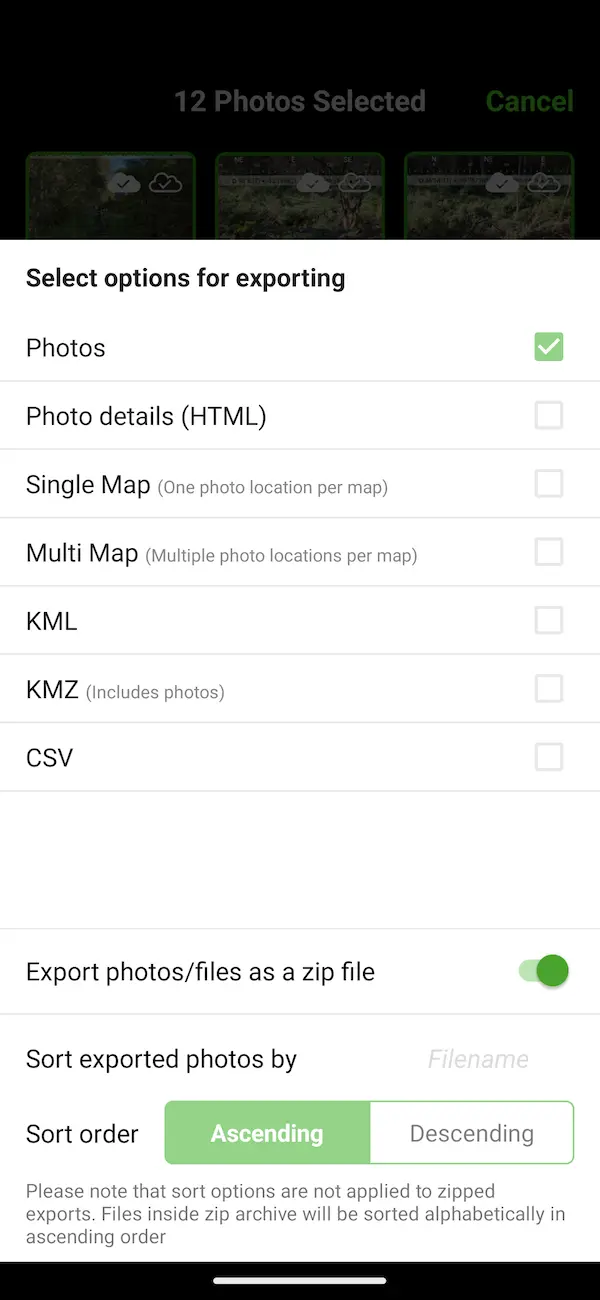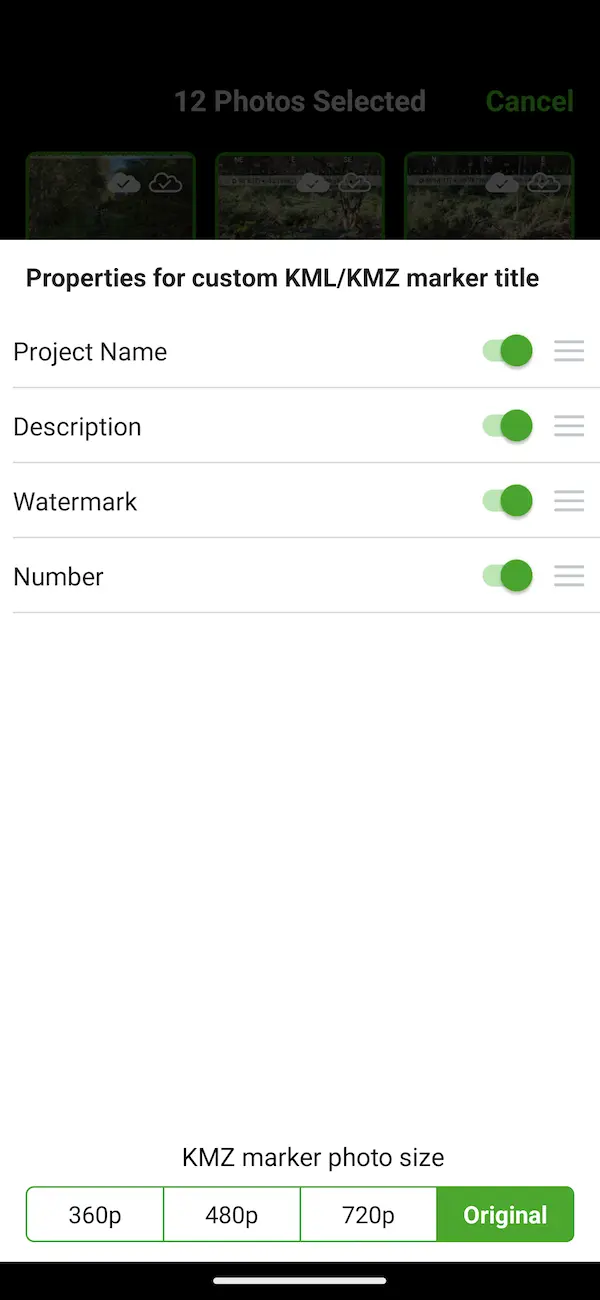Export photo location information in KML, KMZ & CSV file formats
You will need to have the Industry Pack enabled to export or email photo location information in KML, KMZ & CSV file formats.
In the photo library, tap the “Select” button (top right) and then tap onto the photo thumbnails that you wish to export photo information in KML, KMZ or CSV file format. After selecting photo thumbnails, tap the share button in the bottom taskbar, which will open the action sheet showing several different action buttons:
- Email (customisable)
- Export/Share (customisable)
- Save to camera roll
- Share Photos
The “Email” and “Export/Share” buttons are customisable. The grey text under each button title indicates what items are currently selected to either email or export, i.e. Photos, KML, CSV.
Customise Email & Export/Share buttons
- To change the currently selected options for both buttons, tap on the “Edit Email/Export Button options” button.
- This button opens three options: 1) Email, Export/Share and the option to select KML or KMZ marker titles. You can see the current selections in grey.
- Below is the Export/Share selection list, which is also similar to the Email selections. When you tap on the options you require, a tick/check is highlighted on the right to confirm the selected option. (✓) in the iOS app and ✅ in the Android app – see screenshots below.
- For KML/KMZ marker title name, you can use any or all of the Notes Overlay fields from the photos or add a number. You can also select the order of the fields used by tapping and holding the three lines to the right of the field and then dragging up or down to change the order of the fields. Only fields with the switch turned on (green) are used. There is also the option to select a smaller photo size for viewing in KMZ files.
iOS Screenshots